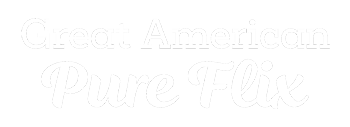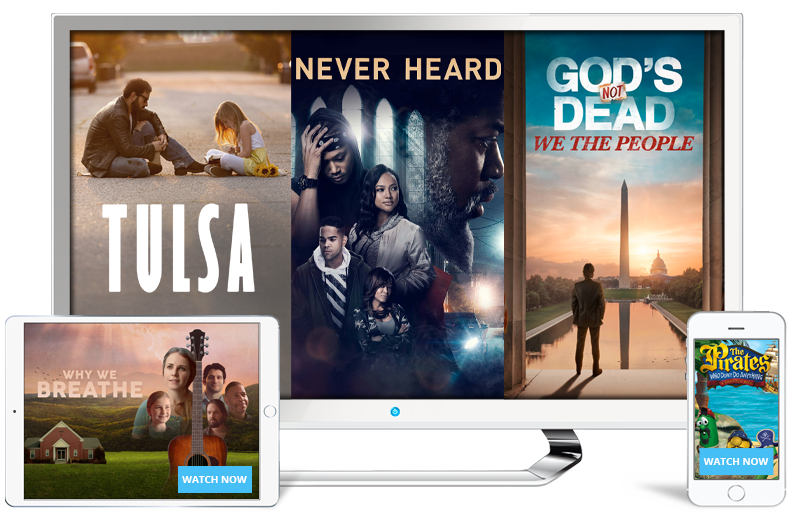Smart TVs

How to watch on an Amazon Fire TV
Fire TV, Fire TV Stick
How do I install the Great American Pure Flix app on my Amazon Fire Stick/TV?
To find Great American Pure Flix on an Amazon Fire TV device:
- Click the “Home” button (looks like a house on the remote)
- At the top scroll to the left to the magnifying glass “Search”
- Type “pureflix” (without spaces)
- Click on the word “pureflix”
- Scroll down to “Apps & Games”
- Select the “Great American Pure Flix” app
- Click the Cloud Icon “Download”
-OR- (newer generation Fire Devices)
- Click the "Home" button on the remote (Looks like a house)
- Scroll to and select "Find" on the left
- Scroll down and select "Search"
- Type "Great American Pure Flix"
- Scroll down to "Apps and Games"
- Select the Great American Pure Flix app
- Click the cloud icon "Download"
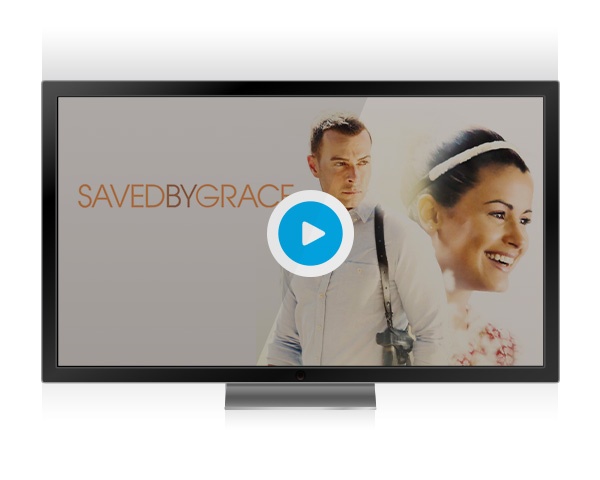
How to watch on an Android TV
Android Enabled TVs, Android Boxes
Note: Must have access to Google Play Store
You can install the Pure Flix app on your Supported Android Box by doing the following:
- Press the “Home” button on your remote (may look like a circle button or the word "Home")
- Scroll over to "Apps" located at the top of the screen in the center
- Scroll down once and select "Open in the Google Play Store"
- Click "Search" located at the top right (Looks like a magnifying glass)
- Type "Great American Pure Flix"
- Click "Search" (Magnifying glass or the word Search in the lower right)
- Click "Install" Great American Pure Flix (Android TV)
- Press the "Home" button on your remote, and locate the Great American Pure Flix app in your "Apps" section and select it
When the Great American Pure Flix app has opened sign in with the email address and password you have associated with your Great American Pure Flix account. You can now start enjoying all the great content that Pure Flix has to offer!
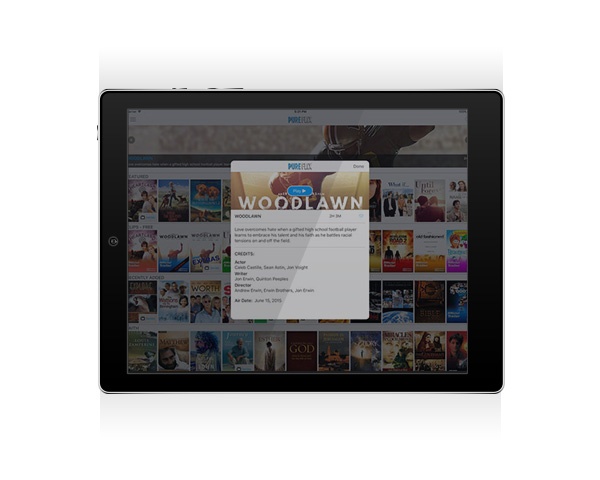
How to watch on LG Smart TV
WebOS version 5.0+
- Press "Home" on your remote (looks like a house)
- Scroll to the left and select "Search" (looks like a magnifying glass)
- Select the Magnifying Glass at the top center
- Type "great america pure flix"
- Click "Search"
- Under apps, select the Great American Pure Flix app
- Select "Install"
WebOS version 4.0-4.9
- Press “Home” (looks like a house on the remote)
- Scroll to the left and select “Search” (looks like a magnifying glass)
- Type “great american pure flix” in the search bar
- Under “Apps” select the Great American Pure Flix app
- Select “Install”
- Click “Launch”
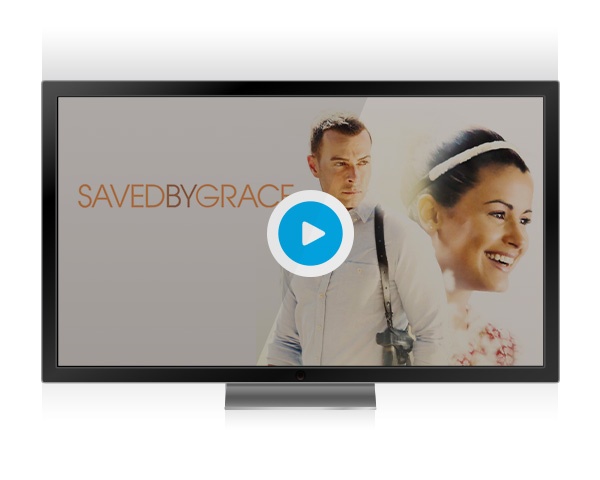
How to watch on a Roku Smart TV
Great American Pure Flix is supported on all Roku models running software version 10.5+.
You can add the Pure Flix channel to your Roku by:
- On the Roku home page, select Streaming Channels.
- Select Search Channels.
- Type in Great American Pure Flix.
- Select Great American Pure Flix.
- Download the channel.
- Sign in to Great American Pure Flix with the email address and password that you used to sign up.
- Then you will be able to access all of the great content we offer.
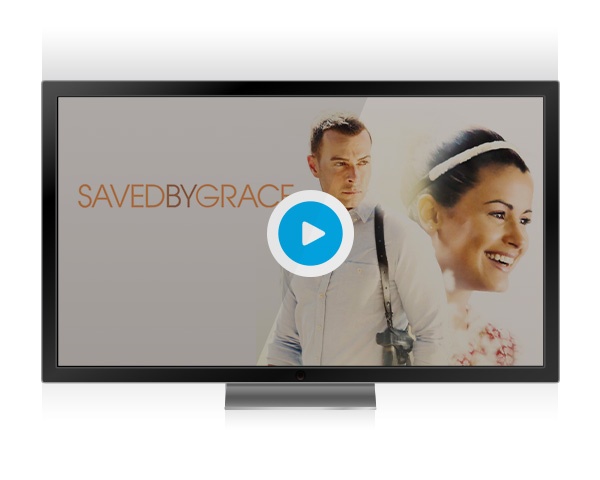
How to watch on a Samsung Smart TV
Our app is currently supported for 2020+ models running Tizen 5.0+.
As long as you have a supported model you can install the Pure Flix app on your Samsung Smart TV by doing the following:
- Click the "Home" button on the remote (Looks like a house)
- Navigate to and select "Apps"
- Click "Search" located in the top right (Looks like a magnifying glass)
- Once you have clicked the magnifying glass icon, an on-screen keyboard should appear on your TV screen
- Using the on-screen keyboard, type in "Great American PureFlix" and select “Done”
- Select the Great American Pure Flix app.
- Select "Install"
- Select "Add to Home"
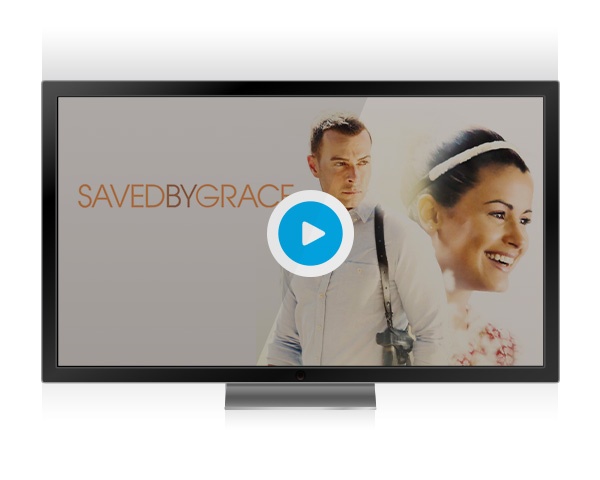
How to watch on a Sony Smart TV
If your Android Enabled Smart TV or Android Box is running Android 7.0+, and has access to the Google Play Store, then it supports Great American Pure Flix.
- Press the “Home” button on your remote (may look like a circle button or the word "Home")
- Scroll over to "Apps" located at the top of the screen in the center
- Scroll down once and select "Open in the Google Play Store"
- Click "Search" located at the top right (Looks like a magnifying glass)
- Type "great american pure flix"
- Click "Search" (Magnifying glass or the word Search in the lower right)
- Click "Install" Great American Pure Flix (Android TV)
- Press the "Home" button on your remote, and locate the Great American Pure Flix app in your "Apps" section and select it
- When the download finishes click “Open”
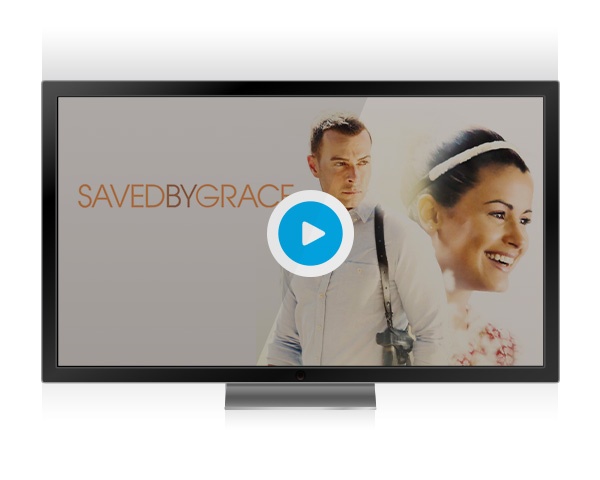
How to watch on a Vizio Smart TV
Our app is currently supported for 2018+ models for D, E, & M Series.
As long as you have a supported model you can install the Pure Flix app on your Vizio Smart TV by doing the following:
- Navigate to the "Home" screen using the Home button
- Navigate to and select "Apps"
- Click "App Search"
- Using the on-screen keyboard, type in "Great American Pure Flix" and select “Done”
- Select the Great American Pure Flix app.
- Select "Install"
Computer
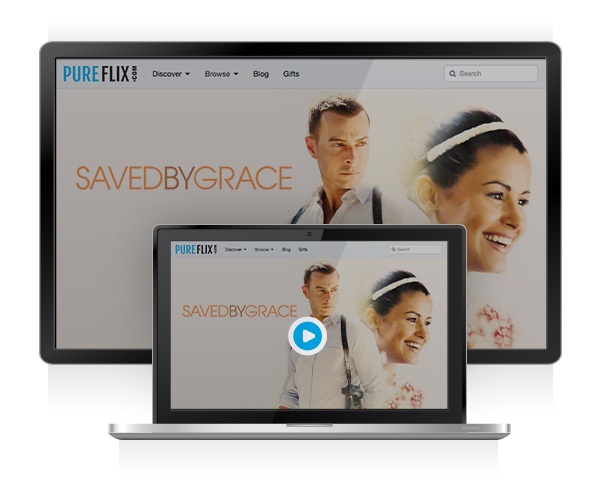
How to watch on my computer
Web Browser
Note: Great American Pure Flix is not supported on Internet Explorer
Windows and Apple PC's via standard browsers: Windows 8+ using browsers Microsoft Edge & Chrome and Safari, Chrome or Firefox for Macs are recommended. (Linux PC's are not directly supported.) Please ensure you have the latest version of the appropriate operating systems and browsers on your device.
- Broadband internet connection
- Up-to-date web browser versions including IE 11, Microsoft Edge, Safari, Chrome and Firefox
Mobile Devices & Tablets
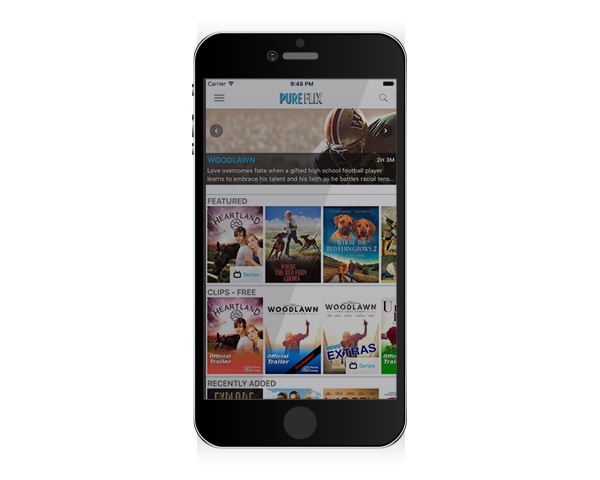
How to watch on an iPhone & iPad
Currently support iOS versions: 14+
To add Great American Pure Flix to your iPhone & iPad please do the following:- Search the App Store for "Great American Pure Flix" and download the app onto your Apple device.
- Open the Great American Pure Flix app on your Apple device.
- Sign in with the email address and password you registered your Great American Pure Flix membership with and start streaming!
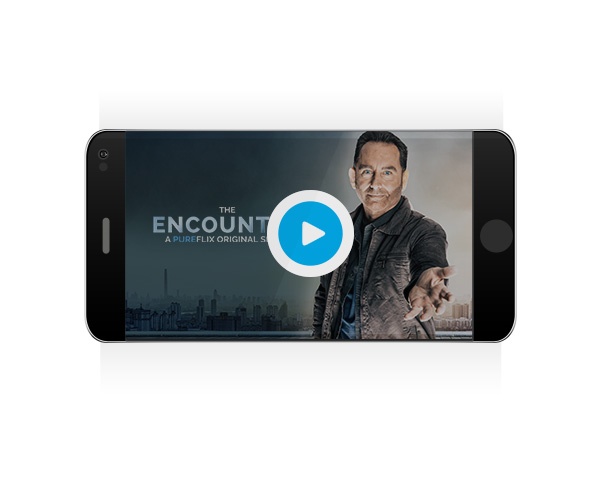
How to watch on an Android Phone or Tablet
Android OS v5.0+ Phones & Tablets
Phone Types: Lenovo, Asus, Samsung, Huawei, HTC, LG, Sony, Blackberry, Xiaomi, Nokia, Amazon, Google
You can install the Great American Pure Flix app on your supported Android device by doing the following:
- Go to the Google Play store on your Android device.
- Search the Google Play store for "Great American Pure Flix".
- Select the Great American Pure Flix app and download it to your device.
- Once it has downloaded, open the app.
- Sign in using your username and password created when registering for Great American Pure Flix.
Streaming Devices

How to watch with Chromecast
External Chromecasts only - like Chromecast Stick
App Download, Apple Browser, Android Browser or Chrome Browser. You can cast from your supported Android or Apple device to your external Chromecast by doing the following:Installation steps for Android devices:
- Go to your supported Android devices home screen.
- Go to the Google Play store on your Android device.
- Search for the Great American Pure Flix app.
- Click on the Great American Pure Flix app in the Play Store.
- Click on “Install” in the Play Store.
- Once you have completed the download go back to the play store to download the Chromecast app.
- Go to the Google Play Store.
- Search for the Chromecast app.
- Click on the Chromecast app in the Play Store.
- Click on “Install” in the Play Store.
- Once you have completed the download, verify that both the Android device and the Chromecast are connected to the same WiFi.
- Open the Great American Pure Flix app.
- Click on the Chromecast icon in the upper right of the screen.
- Then select your Chromecast device.
- Select a title and tap play to start casting.
Installation Steps for Apple devices:
- Go to your supported Apple devices home screen.
- Go to the App Store.
- Search for the Great American Pure Flix app.
- Click on the Great American Pure Flix app in the App Store.
- Click on “Get” (in some cases there could be a Cloud icon as it may have been downloaded before).
- Once you have completed the download, verify that both your Apple device and the Chromecast device are connected to the same WiFi.
- Open the Great American Pure Flix app.
- Click on the Chromecast icon in the upper right of the screen.
- Then select your Chromecast device.
- Select a title and tap play to start casting.

How To Watch on a Roku
Premiere, Ultra, LT, 3, 4, Streaming Stick & Roku TV.
Great American Pure Flix is supported on all Roku models running software version 10.5+.
You can add the Pure Flix channel to your Roku by:
- On the Roku home page, select Streaming Channels.
- Select Search Channels.
- Type in PureFlix.
- Select PureFlix.
- Add the channel.
- Once the app adds to your device, select "Go to channel"
- Sign in to Great American Pure Flix with the email address and password that you used to sign up.